Okay, this is going to look long and wordy, but that is so I don't miss anything and avoids assuming anyone else knows what I am talking about, so every step is detailed.
A: Capturing a Google Earth Image and saving it to your PC:
1) Open Google Earth and zoom to the view you want to show.
2) Top left of screen click FILE, then SAVE, then SAVE IMAGE
3) Your MY PICTURES or other folder will pop up, give the image a file name (not too complex, I will use: Pta.Baja-1). Click SAVE. Your Google Earth image is now in your PC folder from which you can upload to Photobucket (or other photo hosting site).
4) Option: Go to MY PICTURES (or what ever folder yo saved the Google Earth image in); click/open that file and crop or auto adjust it to look just the way you want it to on Nomad. I have HP Image Zone photo editor that opens... You can also edit the photo in Photobucket or other photo hosting sites, if you prefer.
For the image I will use here, I just clicked Auto Adjust and did not crop the image... Then click SAVE (and 'Yes' when asked if I want to replace the original).
--------------------------------------------------------------------------------------------
B: Using Photobucket.com to show your image on Nomad:
1) Open Photobucket.com (or other hosting site) and create an album for the category, such as Nomad Google Earth... This will help you find images in the future as you add more and more photos or maps!
---------------------------------------------------------------------------------------
Please set your upload size to 800 pixels max., as this is the full size of Baja Nomad, and bigger will only stretch the entire thread wide and off standard screens.
--------------------------------------------------------------------------------------
Here's how to set the size if you have not yet set the uploading size (do it once and not need to again). The standard Photobucket upload size is over 1000 pixels, wider than Nomad:
To set the size of the photos (does not reduce the quality) to fit here, you
*Click on your name at the top of the Photobucket page.
*Click on User Settings.
*Click on Albums (top of page). Scroll down and see Upload Options and just below that is 'Customize Upload Options', *click on that.
*Click 800 x 600 for maps or max. size to fill the Nomad page or click 640 x 480 for large size photos that don't fill the page. Nomad is an 800 pixel wide frame, and if you don't resize to 800 or less, the entire page will stretch off the standard monitor and require sideways scrolling. You only need to do this step once or if you wish to change it.
*Click SAVE.
---------------------------------------------------------------------------------------
On Photobucket:
Upload your images to the album by clicking UPLOAD, Choose Photos, then click the file (image) in your PC. To upload more than one, hold down the Ctrl (Control) key while clicking the images you want on Photobucket. Once loaded you can give each image a name on Photobucket to help you find the one you want.
To put your Google Earth (or other image) onto a Baja Nomad post/ reply from Photobucket:
1) Place your mouse on the thumbnail photo in your Photobucket album and select the IMG link of the links box that pops up or is already there, copy that IMG link with your mouse (left click, right click, click copy).
2) On your Nomad post, paste the photo link by right clicking your mouse, and click paste.
Add a caption below the photo if desired and double space between photo links so there is a separation between them.
Click 'Preview Post' first to check to see if it looks correct or fix typos, etc. Then click Edit Post or Post.
=======================================================
Sample:
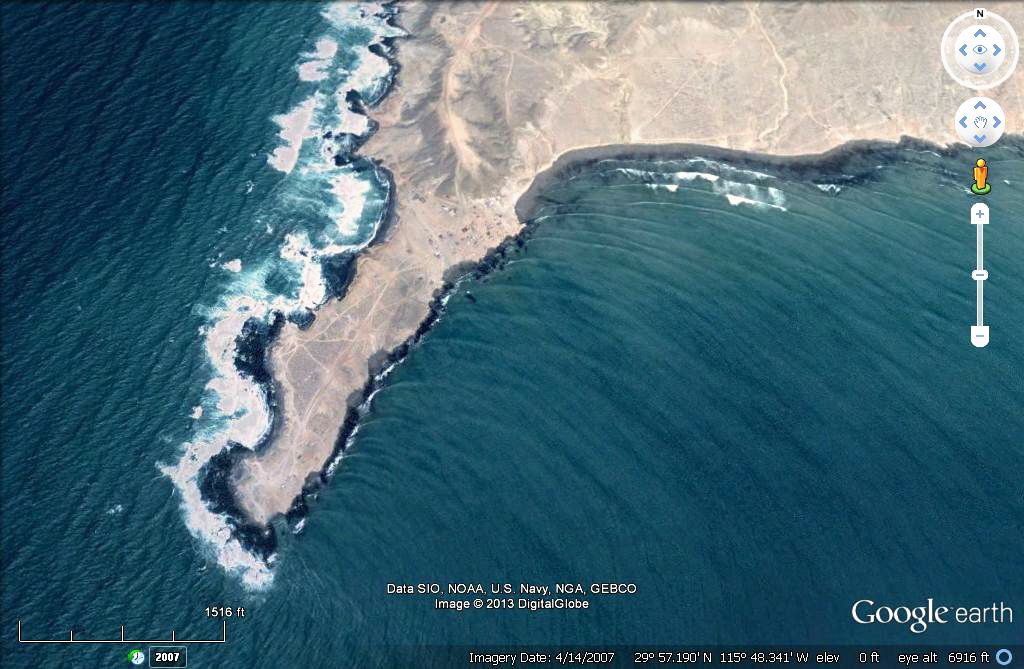
Punta Baja (near El Rosario).
Here is a cropped version of the same image:
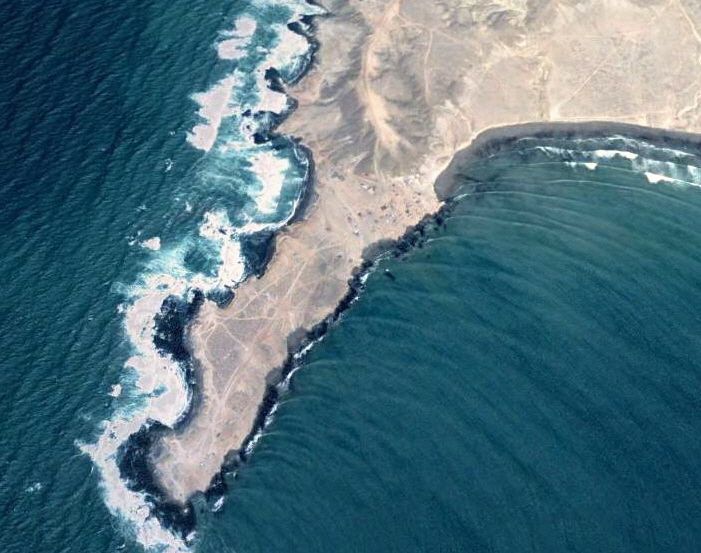
[Edited on 12-14-2013 by David K]
