I'm making some progress, and mostly having great fun, in learning newer and better photo techniques.
Your responses on enhancing an image were very helpful.
Now I am interested in:
1. BACKGROUND/FOREGROUND
Say you want to take a picture of an object, or of a person, and you have some choice of what will be in the background. How much subject matter is suitable in the photo frame? What are you opinions on these next three (3) photos and the amount subject matter they contain?
Do you think they are...Okay...Too much...Not enough??
Which one/s do you prefer?
Does anything give the photo character or make it more interesting?
How much subject matter should be in the background..or foreground?
You don't have to give an expert's opinion on this, I am interested in what YOU think makes a good photo. Your candid comments are sought...and thanks!

PHOTO 1 - background/foreground

PHOTO 2 - background/foreground

PHOTO 3 - background/foreground
---------------------------------------------------------------------------------------------------------------------
2. HORIZONS
I am trying this...putting the horizon either one-third of the way up the picture, or two-thirds of the way up, not halfway.
Here are 2 examples:

PHOTO 1 - one-third horizon

PHOTO 2 - two-thirds horizon
Again, your comments please?
-----------------------------------------------------------------------------------------------------------------------------
3. CENTERING
I am experimenting with not getting my subject dead in the center of the picture. So as to show off the background and add a nice 3D depth effect to the shot, I am moving the subject off to the side and taking in the background.
I was reminded of an often-mentioned very basic “rule” of composition: The rule of threes, aka the rule of thirds. I had just bought this nice Nikon D40 and noticed that I could have the display show a grid of three-by-three squares (like a tic-tac-toe) over the picture I was taking. I looked this up and found out about this rule of the thirds.
The rule basically says, divide your frame into three rows and three columns, roughly equal in width and height, like drawing a tic-tac-toe (i.e divide your picture into thirds, vertically and horizontally). See middle photo below. Now, try to align most (or the strongest) horizontal lines and vertical lines in your shot with the edges of the rows and columns (i.e. with the tic-tac-toe).
Like I said earlier, have the horizon be either one-third of the way up the picture, or two-thirds of the way up...not in the middle or half-way.
Also, try to put your subject (or whatever details of the picture are important or draw the eye) on one of the four places where the tic-tac-toe lines intersect. This will make your pictures appear expertly composed (and incidentally will make for better computer wallpapers, leaving room for your icons).
Here are some examples for you:

PHOTO 1 - centered subject

PHOTO 2 - grid (tic-tac-toe) photo form

PHOTO 3 - grid result



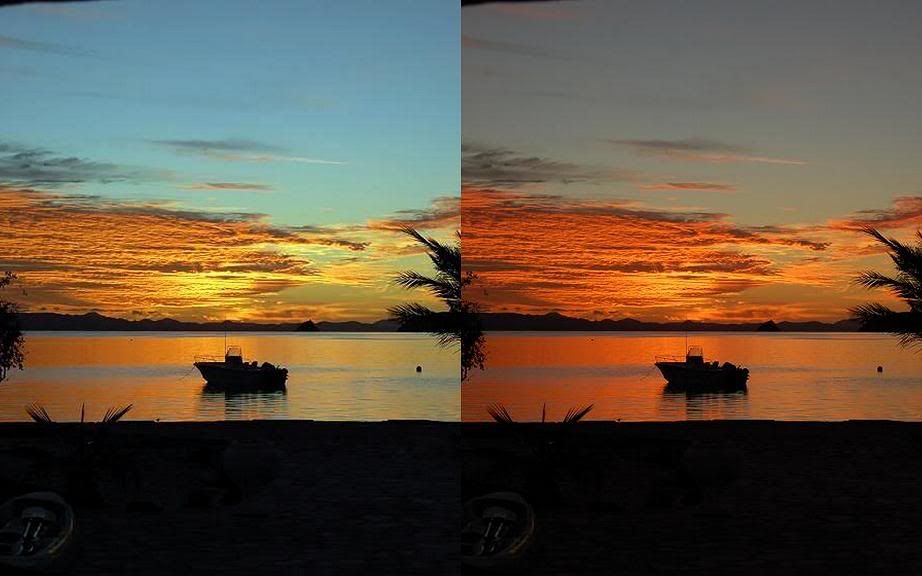


 which is right above where you type a message. A pop up will give you a place to paste the url of the photo.
which is right above where you type a message. A pop up will give you a place to paste the url of the photo.












