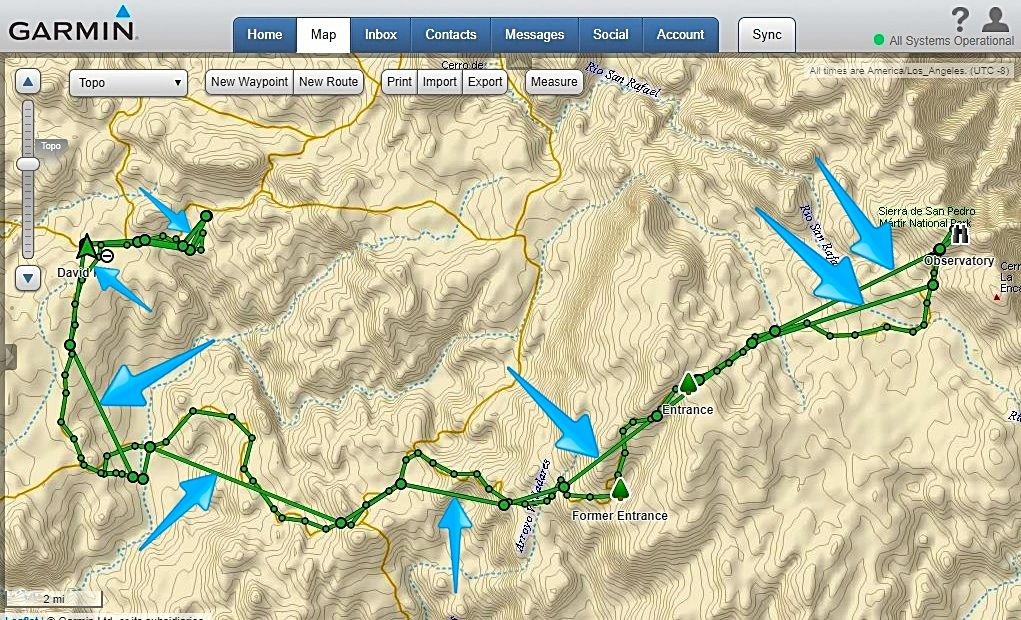OK Paul,
I am trying to duplicate your instructions... I turned on the inReach and sent myself an email with a standard message.
When I open the email and click on the link, there is the full page map with my location showing.
There is no sidebar, only the options to change the map to aerial or street, etc. and to send (me) a message. No other link or clickable item such as
one to expand a side menu (as there is on the homepage Explore "inreach.garmin.com" map link).
Going right to the inReach Explore homepage does not need me to email myself, and there are the features there you describe... I still get many
straight lines in places bypassing or flying over the driving track points.
The other curiosity is that some tracks have only track points every 10 minutes and other tracks have them at 1-minute spacings, yet I never changed
the setting? My inReach is set to 1-minute locations and uplink every 10 minutes, so those following my progress can see where I am within 10 minutes.
Thank you for your research on this and any help for this old guy is appreciated! |